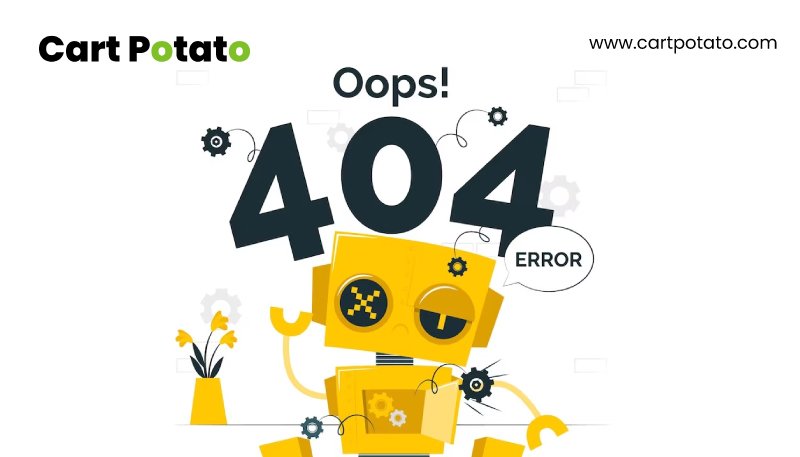
Understanding the 404 Error: A Brief Overview
In the vast landscape of the digital realm, encountering a 404 error is a familiar, albeit unwelcome, experience. This seemingly simple error can have profound implications for your website’s performance and user engagement. Understanding the 404 Error and origins and implementing effective strategies for detection and resolution is paramount in maintaining a seamless online experience.
Join us on a journey to unravel the mysteries of the 404 error, explore its common causes, and learn actionable steps to address and mitigate its impact on your website.
What is a 404 error?
Encountering a 404 error is a common occurrence in the digital realm. This error materializes when a web browser seeks a specific page from a website’s server, yet the server fails to locate the requested web page associated with the given URL.
The result is a browser-generated status page, displaying an HTTP status code that signifies the error type—in this context, denoted as a 404 error message.
Importantly, a 404 error does not signal a malfunction with the web server hosting the page. Instead, it points to a challenge in accessing the page through the provided web address.
If you come across a 404 error on your site, rest assured that your web hosting server is operating as expected; the issue lies in locating the requested page or URL.
In essence, a 404 error serves as a digital signpost indicating a hiccup in retrieving the desired content through the specified web address, offering clarity that the hosting server is functioning normally.
Common Culprits Behind 404 Errors
404 errors can emerge from various sources, spanning errors within your website, links from referring sites, or even user actions. Here are several typical causes to be mindful of:
1. Broken Links:
Typos or inaccuracies in the URL associated with a specific link can trigger a 404 error code from the server. Careful validation of your links helps prevent this common issue.
2. Deleted Pages:
A link directing to a deleted page, commonly termed a dead link, results in a 404 error. Removing a page from your website means that any internal or external link pointing to the deleted page will generate a 404 error message.
3. Client Error:
Users may inadvertently contribute to 404 errors by entering an incorrect URL associated with your domain into their browser’s address bar. In such cases, a 404 error notifies them that the requested page does not exist.
4. Caching Challenges:
404 errors can arise due to conflicts between data stored in a user’s browser cache and recent updates made to the site. Resolving this discrepancy may involve clearing the cache to synchronize with the latest site modifications.
5. Permalink or File Issues:
Site-wide 404 errors may stem from problems with your site’s links, file permissions, or configuration files. Addressing these issues can help alleviate the occurrence of widespread 404 errors.
To mitigate the impact of 404 errors, employing a 301 redirect proves beneficial. This tactic redirects users attempting to access an old URL to the correct location, especially useful when pages are deleted or resources are relocated. It’s crucial to ensure the proper functioning of redirects to prevent potential 404 errors associated with redirection issues.
How to Detect 404 Errors on Your Website
Discovering and resolving 404 errors is essential for maintaining a seamless online experience. Several tools can assist in identifying dead or broken links, including those originating from external sources. Here are a few widely used options:
1. Google Search Console:
Google Search Console serves as a powerful tool for monitoring site performance and pinpointing errors. Access the “Coverage” section and navigate to “Errors” to view all URLs triggering 404 errors on your site. The “Inspect URL” tool helps locate the broken link’s source. If it’s an internal link, you can rectify it; for external links, reach out to the referring site for correction or set up a redirect.
2. Broken Link Checker:
As a free online tool, Broken Link Checker performs a comprehensive crawl of your website, identifying links leading to bad URLs associated with your domain or other sites. While it excels at finding issues within your site, it doesn’t identify broken inbound links from external sources.
3. SEOAnt Broken Link Redirect:
This app offers automated daily or weekly checks for 404 errors on your site. In addition to detection, SEOAnt Broken Link Redirect can proactively minimize 404 errors by instantly redirecting users to a designated URL upon encountering an error.
By utilizing these tools, you can proactively manage and rectify 404 errors, ensuring a smoother user experience on your website. Regular monitoring and timely correction contribute to the overall health and functionality of your online platform.
The Importance of Addressing 404 Errors
Neglecting to rectify 404 errors can have significant repercussions on your website’s performance, affecting both its visibility and user engagement. Here’s why it’s crucial to address these errors promptly:
1. SEO Impact:
Broken internal links hinder a search engine’s ability to effectively crawl and index your site. This, in turn, can have a detrimental impact on your website’s search engine rankings. To maintain optimal visibility on search engine results pages (SERPs), addressing 404 errors is imperative.
2. Traffic Deterioration:
Inbound links from external sites play a pivotal role in enhancing your site’s search engine performance and driving traffic. When these links lead to a 404 error, you not only miss out on potential traffic but also forfeit the SEO benefits associated with these external endorsements.
3. User Experience Concerns:
Encountering a 404 error can be a frustrating experience for users, disrupting their journey through your website. This frustration may lead to a negative perception of your brand and discourage further exploration. Consistent occurrences of 404 errors, especially stemming from broken internal links, can erode trust in your brand and impact the overall user experience.
In essence, addressing 404 errors is not just about resolving technical glitches; it’s a strategic move to safeguard your website’s SEO standing, preserve valuable traffic channels, and uphold a positive user experience. By promptly fixing these errors, you contribute to the overall health and effectiveness of your online presence.
Addressing 404 Errors: A Step-by-Step Guide
Encountering 404 errors on your website doesn’t have to be a source of frustration. With a systematic approach, you can effectively rectify these errors and enhance your site’s overall functionality. Here’s a detailed guide on how to fix different types of 404 errors:
1. Fix Broken Links:
If a 404 error results from a mistyped URL, the solution is straightforward. Correct the URL within your content management system (CMS) or website platform. If the associated page has been moved or deleted, consider setting up a redirect to guide users to the new location.
2. Create Redirects:
For errors stemming from moved or deleted content, setting up redirects is a powerful strategy. This ensures that external links referring to the missing page do not lead to a 404 error. Use your CMS or website platform to establish redirects, following specific instructions provided by your platform’s help center. Alternatively, leverage redirection plugins for bulk or automated redirects.
3. Fix Permalink Issues:
Permalinks, or permanent links, can cause sitewide 404 errors if disrupted during platform updates or plugin installations. Log in to your CMS, navigate to permalink settings, and update settings based on your provider’s guidelines to resolve errors across multiple pages.
4. Fix File Permissions:
Incorrect file permissions can lead to 404 errors by restricting user access to specific content. Check and adjust file permissions within your CMS to ensure that content is not unnecessarily restricted to certain user groups. Update permission settings to rectify any errors.
5. Disable Your .htaccess File:
A corrupted .htaccess file can result in sitewide 404 errors. To address this issue:
– Backup your site.
– Connect to your web server using a secure file transfer protocol (SFTP).
– Temporarily disable the .htaccess file.
– Rename the disabled file to prevent connections.
– Generate a new .htaccess file and save your changes.
While it’s impossible to eliminate all 404 errors, especially those initiated by user errors, strategically addressing issues on your site and implementing redirects can significantly reduce their occurrence. By following these steps, you contribute to a smoother and error-free user experience on your website.
Conclusion:
In the intricate web of online presence, every click and interaction matters. The presence of 404 errors can disrupt this delicate balance, affecting not only your website’s visibility but also the satisfaction of your users.
By delving into the nuances of 404 errors, identifying their causes, and implementing strategic solutions, you empower yourself to fortify your website against potential pitfalls.
Remember, a well-maintained and error-free online presence is not just a technical achievement—it’s a commitment to delivering a seamless and positive experience to your audience.
So, equip yourself with the knowledge shared here and embark on a journey towards a more resilient and user-friendly digital domain with Cart Potato – Shopify & Shopify Plus exclusive agency.
FAQs
What is a 404 error, and why does it occur?
A 404 error occurs when a web browser requests a specific page from a website’s server, but the server cannot locate the requested web page associated with the provided URL. It signifies a challenge in accessing the page through the given web address, not a malfunction with the web server.
What are the common causes of 404 errors on a website?
404 errors can stem from various sources, including broken links, deleted pages, client errors (such as mistyped URLs), caching conflicts, and permalink or file issues within the website’s structure.
How can I detect 404 errors on my website?
Utilize tools like Google Search Console, Broken Link Checker, or SEOAnt Broken Link Redirect to identify and monitor 404 errors. These tools help pinpoint dead or broken links within your website and external sources, allowing for proactive management.
Why is it essential to address 404 errors promptly?
Neglecting 404 errors can lead to poor SEO performance, decreased site traffic, and negative impacts on the user experience. Broken internal links can hinder search engine crawls, affecting rankings and user trust.
Can 404 errors be completely eliminated?
While it’s impossible to eliminate all 404 errors, strategic measures such as fixing broken links, creating redirects, and addressing site-wide issues can significantly reduce their occurrence. User errors, like typing the wrong URL, may still trigger 404 errors.
How do I fix broken links causing 404 errors?
Correct the URL within your content management system (CMS) or website platform. If the page has been moved or deleted, consider setting up a redirect to guide users to the new location.
What role do redirects play in mitigating 404 errors?
Redirects, especially 301 redirects, can minimize 404 errors by automatically guiding users from old or deleted URLs to the correct locations. They are crucial for maintaining the integrity of inbound links.
How can I address sitewide 404 errors related to permalink or file issues?
Log in to your CMS, navigate to permalink settings, and update settings based on your provider’s guidelines to resolve errors across multiple pages. Additionally, check and adjust file permissions within your CMS to ensure content accessibility.
The Latest
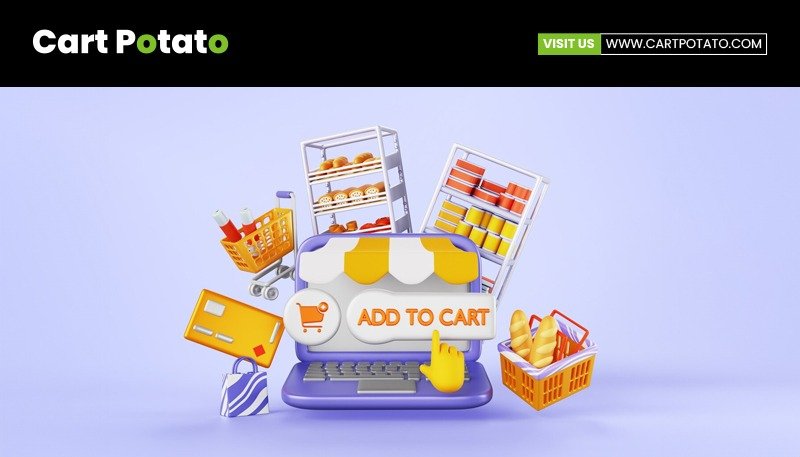
Ecommerce Platform Comparison: Which Platform Delivers the Best Value, Conversion, and Speed
Large brands are continually seeking ways to add value to...

How to Kickstart Your First Ecommerce Sale – A Beginner’s Guide
Welcome to Cart Potato's beginner's guide on Kickstart Your First...

Unlocking Success: The Power of B2B Solutions for Shopify and Shopify Plus
In the ever-evolving landscape of e-commerce, businesses face the challenge...

